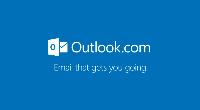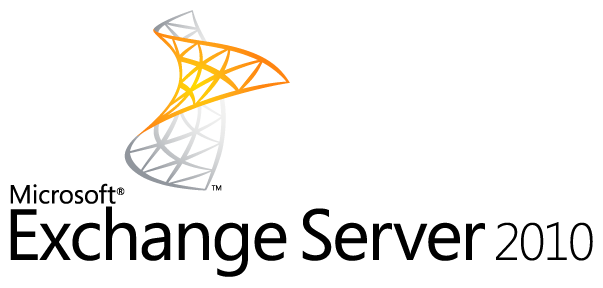
outlook exchange configuration
In this tutorial we explain how to configure your Outlook program (part of Office) to work properly with Exchange server mailboxes you received from WEBSTUFF Israel According to many users Outlook software isn't that simple to configure, this guide will help seting up Exchange mailbox in a simple way so that you will be able to configure your new email fast.
1. make sure that the Outlook software installed on your computer is turned off!
2. Click the button "Start" (START) select "Control Panel" then Select "e-Mail"
3. On that window that opens choose the first option "Set up an email account" as follows:
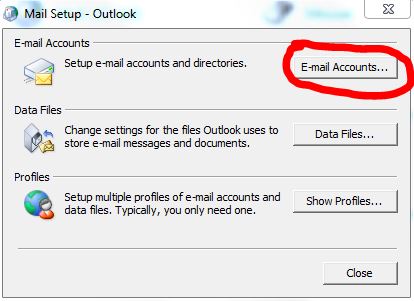
4. The next window is clicked New or NEW as follows:
.jpg)
5. elected to our mail server type POP3 or IMAP are defined in a similar way then the next, or NEXT pressed as follows:
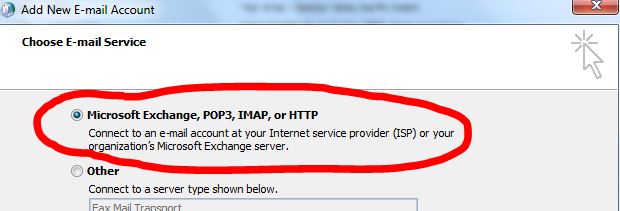
6. In the next window does not fill Name field, only denote the box and manual setting of the next or NEXT
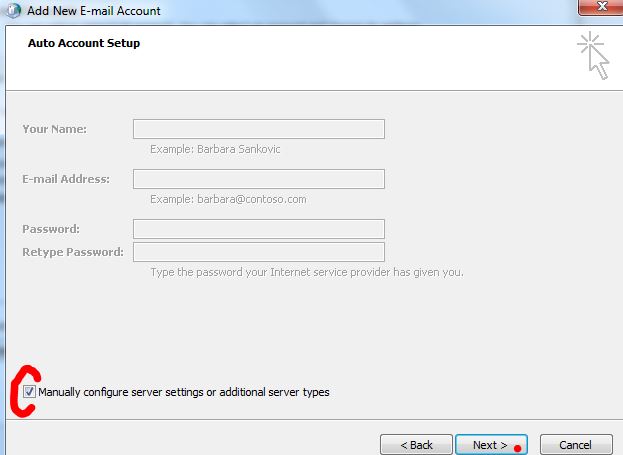
7. Here you can choose between defining Exchange (mainly e-business) and POP3 box (private) we selected the second option - EXCHANGE follows:
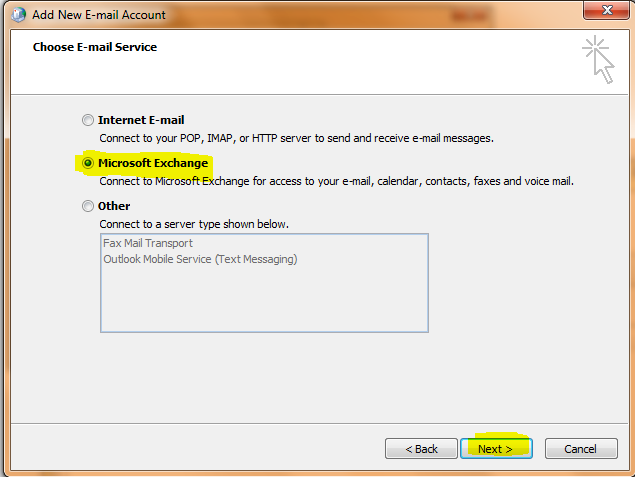
8. On this screen you must enter the server name Hakstziing 'your document as written Your Likewise the user name. Once it detected a small window will pop you have to put your password into the second text field OK and you're done!
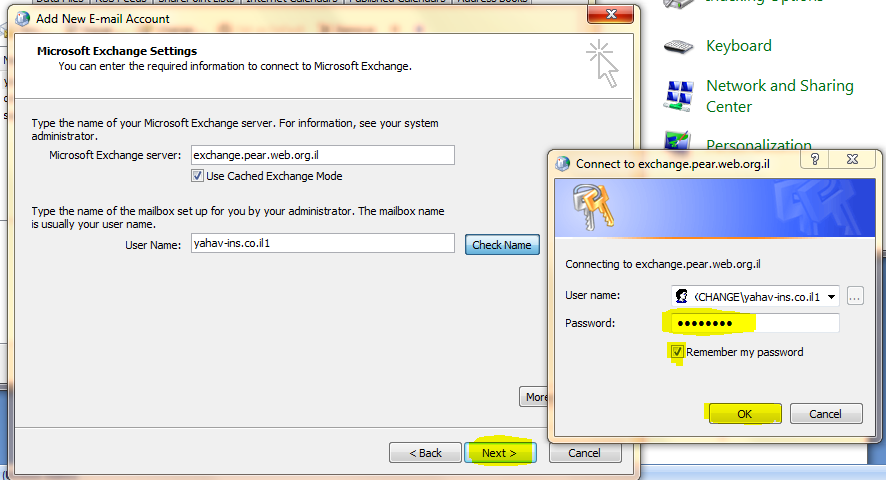

pHqghUme
07 Mar, 2024sample@email.tst